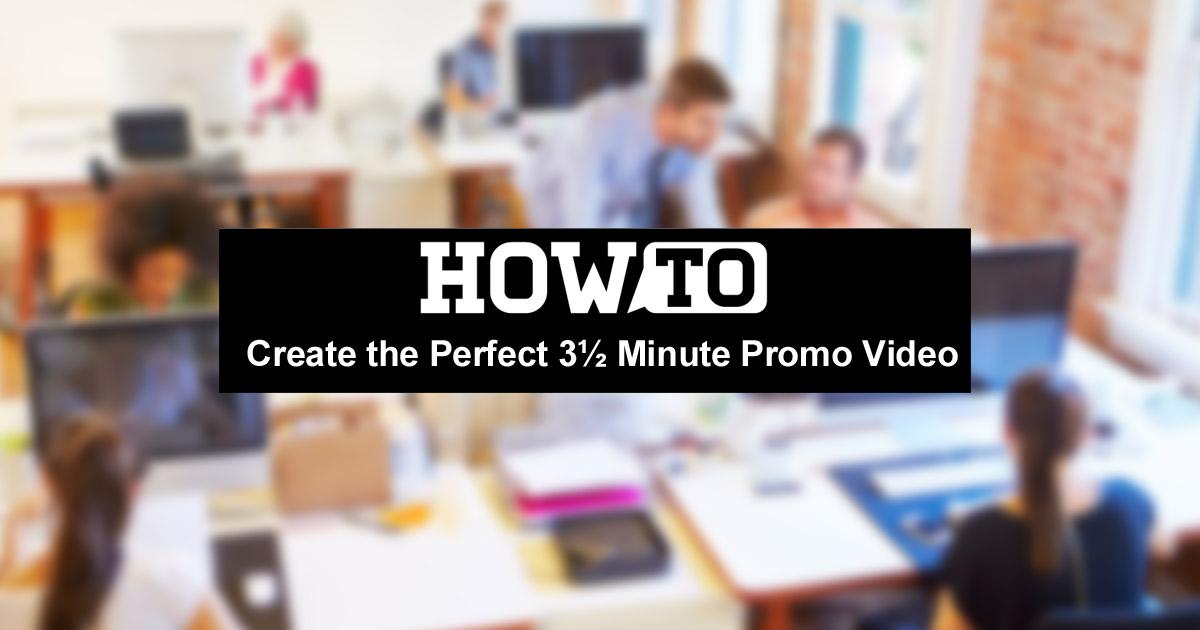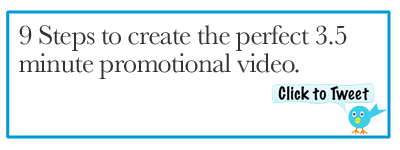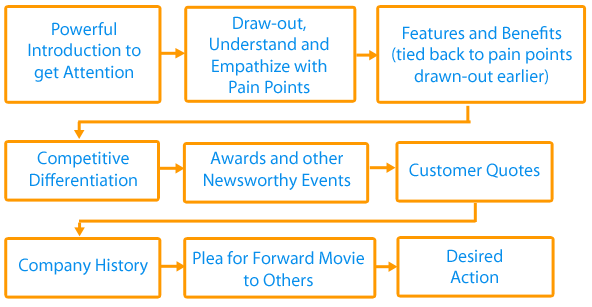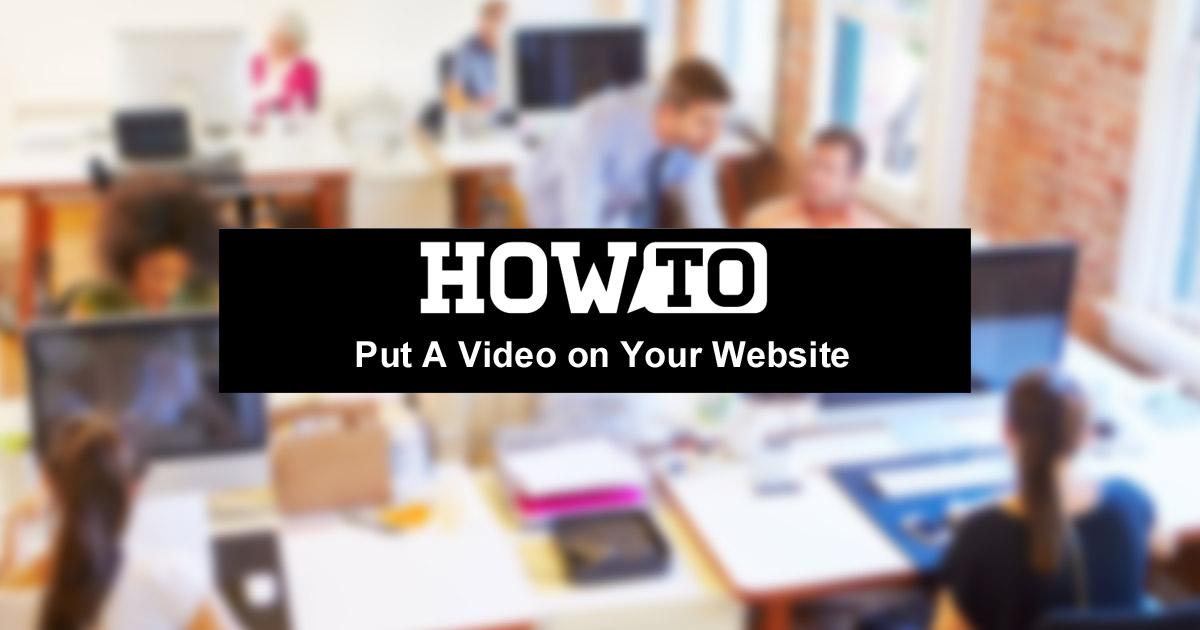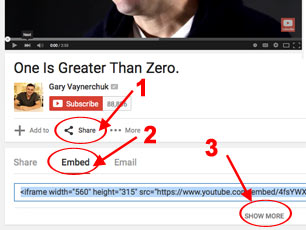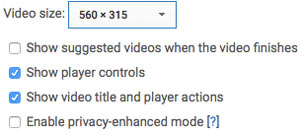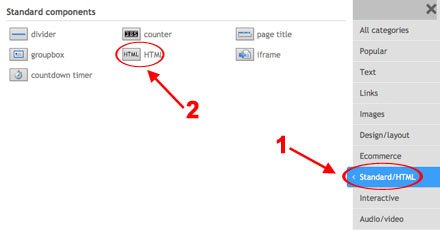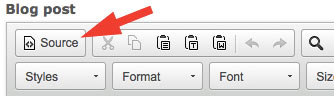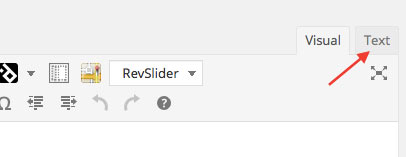Web Design and MarketingMonday, November 16 2015
Promotional videos, when done correctly, can be an effective lead generation tool and a great way to communiccate your value proposition. Your video or animated slide presentation needs to be created so that people actually enjoy viewing it. It should be fast, engaging, and include content that benefits the viewer. Video allows you to get your strongest message possible in front of people who wouldn't normally take the time to learn what your company offers or the benefits of your product. They can be produced for lesss than most sales activities and provide a great ROI because they can be used over and over. Target Your MessagingTopics to consider:
RESULT: Your viewers hear an engaging, persuasive and targeted message that educates them and encourages them to learn more. Persuasive Message based on a Solution Selling Model with a Compelling Call To Action 9 Steps for The Perfect 3.5 Minute Message
Tips to Get Your Video to Go Viral
RESULT: Increased exposure of the important benefits of your company, product, or service. Be Prepared for When Your Video Goes Viral
15 Uses for Promotional VideosWebsite Home Page Need a video to effectively promote your business? Contact SiteHatcher for more info. Saturday, July 18 2015
There are multiple benefits to adding videos to your website.A few these benefits include:
For a sample video to embed, I'm going to use one of Gary Vaynerchuk's YouTube videos. Keep in mind, you will get much more benefit from creating and uploading your own videos. When you upload your own videos to YouTube, you will need to optimize them. I'll go over that in another blog post. How to embed a video
|
SiteHatcher
SiteHatcher creates websites that get results by integrating Search Engine Marketing, Social Media Marketing, and Email marketing. Good design get's results.